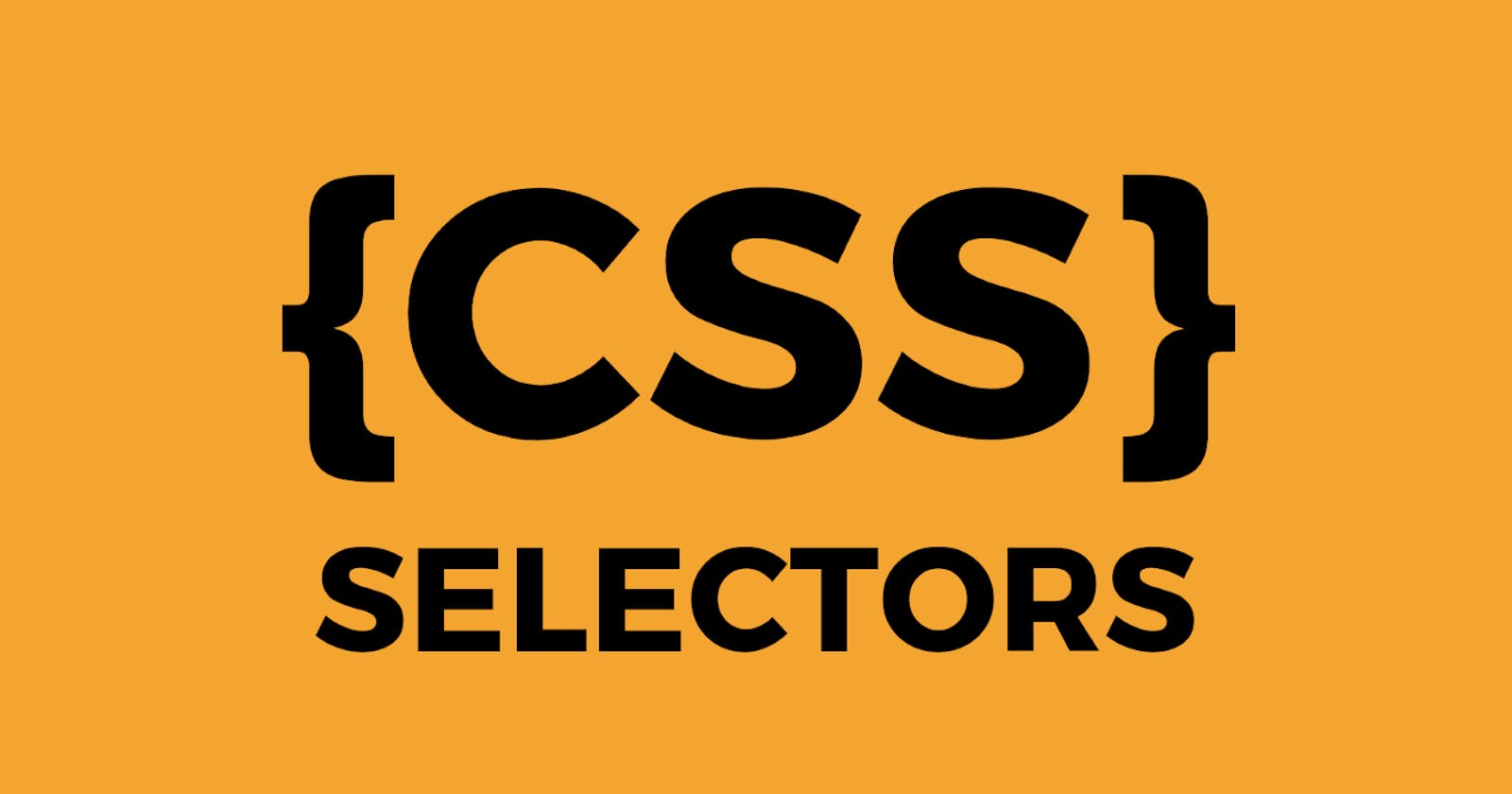Learn CSS selectors in less than 7 minutes
CSS selectors define the elements to which a set of CSS rules apply. This article explains all the CSS selectors, syntax and their usage with example.
CSS selectors are used to "find" (or select) the HTML elements you want to style.
We can divide CSS selectors broadly into five categories:
- Simple selectors (to select elements based on name, id, class).
- Combinator selectors (to select elements based on a specific relationship between them).
- Pseudo-class selectors (to select elements based on a certain state).
- Pseudo-elements selectors (to select and style a part of an element).
- Attribute selectors ( to select elements based on an attribute or attribute value).
A. Simple selectors
A.1. Element or Tag selector
The element selector selects HTML elements based on the element name.
Syntax
tag-name{
property: value;
}
Example:
p {
text-align: center;
}
h1{
color: red;
}
A.2. CSS ID Selector
IDs in CSS start with a # sign, followed by the ID name.
Syntax
#ID{
property: value;
}
Example: HTML element with id="container-1".
#container-1 {
text-align: center;
}
A.3. CSS class Selector
To select elements with a specific class, write a period (.) character, followed by the class name.
Syntax
.class-name{
property: value;
}
Example: HTML element with class="button-primary".
.button-primary {
background-color: #ff11ff;
}
A.4. CSS universal Selector
The universal selector (*) selects all HTML elements on the page.
Syntax
*{
property: value;
}
Example:
* {
margin: 0px;
}
B. Combination selectors
B.1. Descendant selector (space)
The descendant selector selects all elements that are descendants of a specified element. It is used to target a particular element present inside a particular (or) nested under several elements. The selectors can be elements, class or ID.
Syntax
selector1 selector2 selector3{
property: value;
}
Example: To select element with class=”heading”, under div, which is under body.
body div .heading{
background-color: red;
}
B.2. Child Selector (>)
The child selector selects all elements that are the children of a specified element. The selectors can be elements, class or ID.
Syntax
selector1 > selector2{
property: value;
}
Example: To select all elements that are children of a
div > p {
background-color: yellow;
}
B.3. Adjacent Sibling Selector (+)
The adjacent sibling selector is used to select an element that is directly after another specific element. Sibling elements must have the same parent element, and "adjacent" means "immediately following". The selectors can be elements, class or ID.
Syntax:
selector1 + selector2{
property: value;
}
Example: To select the first element that are placed immediately after all
div + p {
background-color: yellow;
}
B.4. General Sibling Selector (~)
The general sibling selector selects all elements that are next siblings of a specified element. The selectors can be elements, class or ID.
Syntax:
selector1 + selector2{
property: value;
}
Example: To select all the elements that are placed immediately after the
div + p {
background-color: yellow;
}
C. Pseudo-classes
A CSS pseudo-class is a keyword that is added to a selector and defines a special state of the selected elements. The selected element could be simple or combination selectors. Pseudo-classes are represented by a colon(:).
Some of the most common CSS pseudo-classes are:
:active,:hover,:focus,**:disabled**,:checked,:first-child,:nth-child,:first-of-type.
Syntax
selector: pseudo-class{
property: value;
}
Example: To change the background color and text color, during a mouse hover.
li:hover {
background-color: black;
color: white;
}
List of other pseudo-classes
| Selector | Example | Description |
| :active | a:active | Selects the active link |
| :checked | input:checked | Selects every checked element |
| :disabled | input:disabled | Selects every disabled element |
| :empty | p:empty | Selects every element that has no children |
| :enabled | input:enabled | Selects every enabled element |
| :first-child | p:first-child | Selects every elements that is the first child of its parent |
| :first-of-type | p:first-of-type | Selects every element that is the first element of its parent |
| :focus | input:focus | Selects the element that has focus |
| :hover | a:hover | Selects links on mouse over |
| :in-range | input:in-range | Selects elements with a value within a specified range |
| :invalid | input:invalid | Selects all elements with an invalid value |
| :lang(language) | p:lang(it) | Selects every element with a lang attribute value starting with "it" |
| :last-child | p:last-child | Selects every elements that is the last child of its parent |
| :last-of-type | p:last-of-type | Selects every element that is the last element of its parent |
| :link | a:link | Selects all unvisited links |
| :not(selector) | :not(p) | Selects every element that is not a element |
| :nth-child(n) | p:nth-child(2) | Selects every element that is the second child of its parent |
| :nth-last-child(n) | p:nth-last-child(2) | Selects every element that is the second child of its parent, counting from the last child |
| :nth-last-of-type(n) | p:nth-last-of-type(2) | Selects every element that is the second element of its parent, counting from the last child |
| :nth-of-type(n) | p:nth-of-type(2) | Selects every element that is the second element of its parent |
| :only-of-type | p:only-of-type | Selects every element that is the only element of its parent |
| :only-child | p:only-child | Selects every element that is the only child of its parent |
| :optional | input:optional | Selects elements with no "required" attribute |
| :out-of-range | input:out-of-range | Selects elements with a value outside a specified range |
| :read-only | input:read-only | Selects elements with a "readonly" attribute specified |
| :read-write | input:read-write | Selects elements with no "readonly" attribute |
| :required | input:required | Selects elements with a "required" attribute specified |
| :root | root | Selects the document's root element |
| :target | #news:target | Selects the current active #news element (clicked on a URL containing that anchor name) |
| :valid | input:valid | Selects all elements with a valid value |
| :visited | a:visited | Selects all visited links |
D. Pseudo-elements
A pseudo-element is used to style specified parts of an element. The selected element could be simple or combination selectors. Pseudo-classes are represented by double colons(::).
Syntax
selector:: pseudo-element{
property: value;
}
D.1. ::first-line Pseudo-element
The ::first-line pseudo-element is used to add a special style to the first line of a text.
Example: To format the first line of the text in all elements.
p::first-line {
color: #ff0000;
font-variant: small-caps;
}
D.2. ::first-letter Pseudo-element
The ::first-letter pseudo-element is used to add a special style to the first character of a text.
Example: To format the first character of the text in all elements.
p::first-letter {
color: #ff0000;
font-variant: small-caps;
}
D.3. ::before Pseudo-element
The ::before pseudo-element can be used to insert some content before the content of an element.
Example: To add a text “Hello” before h1 element.
h1::before {
content: "Hello";
}
Example: To insert an image before the content of each element.
h1::before {
content: url("logo.png");
}
D.4. ::after Pseudo-element
The ::after pseudo-element can be used to insert some content after the content of an element.
Example: To add a text “Hello” after h1 element.
h1::after{
content: "Hello";
}
Example: To insert an image after the content of each element.
h1::after{
content: url("logo.png");
}
D.5. ::marker Pseudo-element
The ::marker pseudo-element selects the markers of list items. Markers such as numbers in an ordered list, bullets in an un-ordered list, etc.
Example: To style the markers of the html.
::marker {
color: red;
font-size: 23px;
}
D.6. ::selection Pseudo-element
The ::selection pseudo-element matches the portion of an element that is selected by the user. Properties like color, background, cursor and outline can be changed using this pseudo-element.
Example: To make the selected text red on a yellow background.
::selection {
color: red;
background: yellow;
}
Special mention to Hitesh Choudhary for motivating me to write this blog!